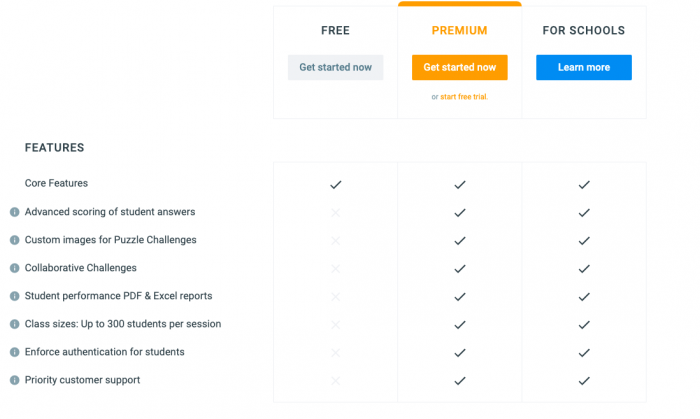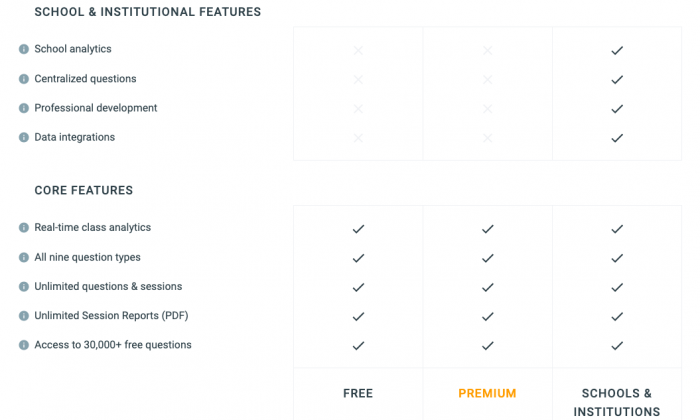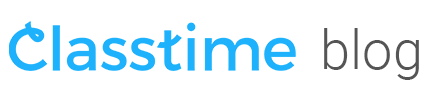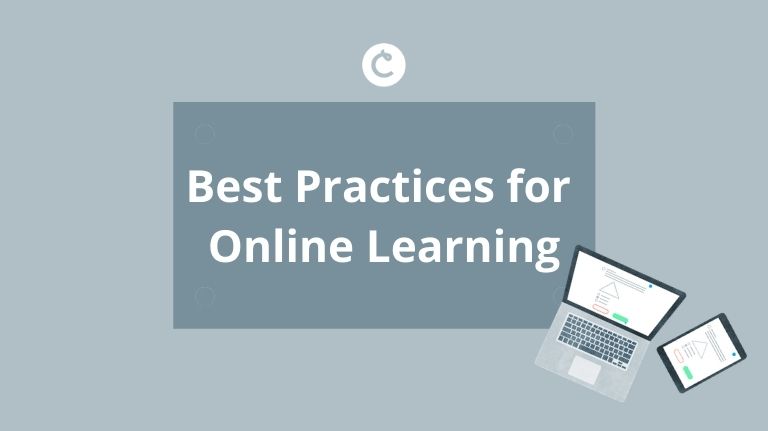Classtime Best Practices for Online Teaching

We created Classtime as an educational tool that is convenient for teachers with students of all ages. Using Classtime, thousands of teachers have already conquered distanced online learning. This article will give you some Classtime best practices to increase your efficiency in your daily work!
Organize Sessions:
Session questions on varying subjects can be found by searching the public library, following a colleague’s link, or creating your own. Create a new session, get a unique code and choose the settings that are optimal for your instruction style. We recommend shuffling questions and answer options to keep a lesson engaging. You can allow one attempt at a question and use time limits. By using the session scheduler you can conduct a test for a certain period of time. To help students understand the result immediately, use the “show solutions immediately” settings.
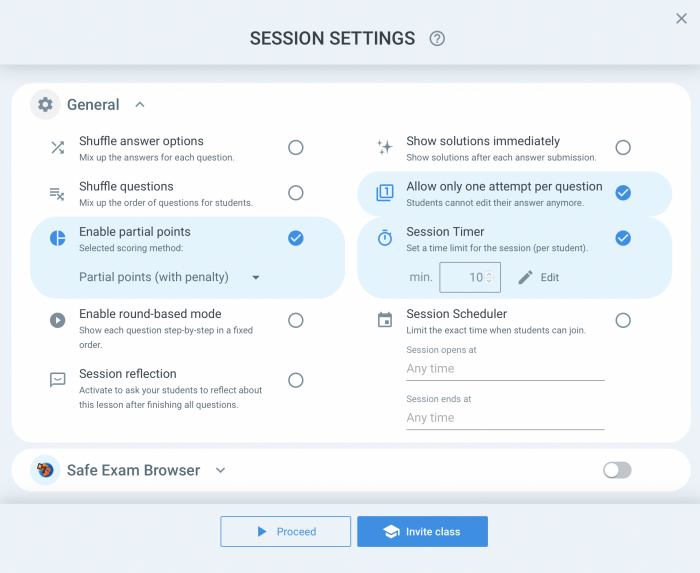
Watch your students progress in real time and analyze the results:
When your session is live you can track your students’ progress in real time. Once all the results are obtained you can do a thorough analysis of the session and comment on the most common mistakes. The session report can be downloaded in an Excel or PDF document. Later, disseminate individual results through the export of students’ work. You can use these reports to discuss common mistakes and conclusions of a session through Skype, Google Hangouts, ZOOM, or other remote meeting resources.
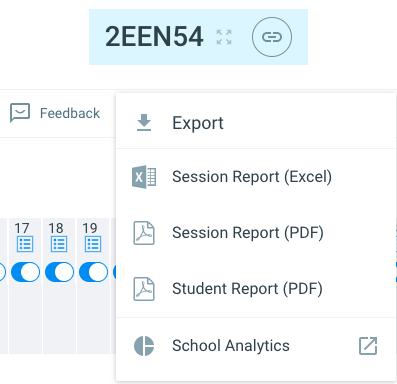
Enable independent work for learning at home:
Share your materials like links to articles, PDF documents, Classtime assignments, Google Slides online presentations and YouTube videos with students through your electronic diary / Google Drive / Microsoft Teams / messaging apps. Classtime tasks can be used for self-training with the link “Preview”. Students can go through and repeat your assignments as often as they want with no name entry required. Just select the group of questions you want, click “Preview” and share the link with the students.
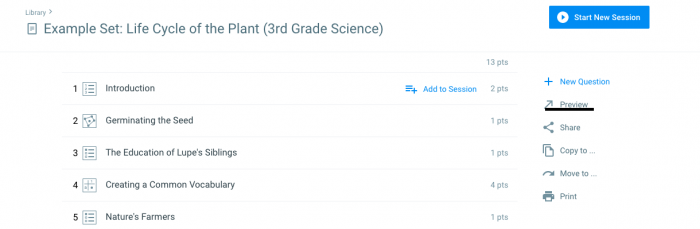
Use reflection sessions to support material understanding and feedback:
Create a session not to get points but to get feedback. Some reflection session questions include: Which topic was the most difficult during the year? The most interesting? How did the students feel during the year? How can their learning process be improved? What are they especially grateful to you for? What do they want to try in the new year? Arrange a controlled discussion on the results of the research via video link or allow students to cooperate on their own.
Enhance online lessons through gamification:
Use your favorite video conferencing tool (Google Hangouts, Skype, Zoom) to share a presentation with students, supplemented by Classtime tasks. One of the most fun Classtime best practices for student engagement is using team games. These allow children to cooperate and achieve a common goal, which is great for summaries at the end of the year. You can share your screen and show the session dashboard and run a team game to help your students work together (learn more)! This is a powerful way to alleviate one of the biggest problems with school closures: student loneliness and a lack of work structure.
Communicate during sessions:
To help students understand questions or assignments, or submit final results, use the chat feature to communicate during a session. With Classtime Premium you can: send and receive real-time messages available only to you and the student you are communicating with, share files from your devices (PDF reports on work, pictures, audio), etc. and turn the chat feature on or off as needed. The teacher always has access to the messages during the session.
Upgrade to Premium for additional features:
On the Premium plan you will have access to all of our session settings. This will give you the opportunity not only to make the learning process interesting for students but also to significantly improve the quality of the learning process by utilizing Classtime best practices. Also, you are not limited in the number of students who can access your session and will be able to use partial grading of your work. And of course, you will have a convenient export of session results. Below you will find a comparison of the Premium plan with the free one.