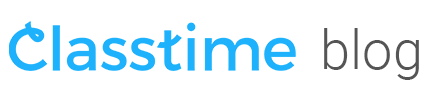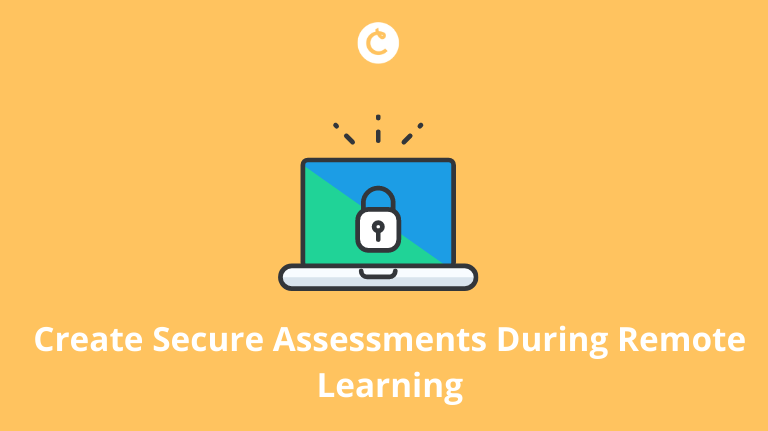Create Safe Exams During Remote Learning
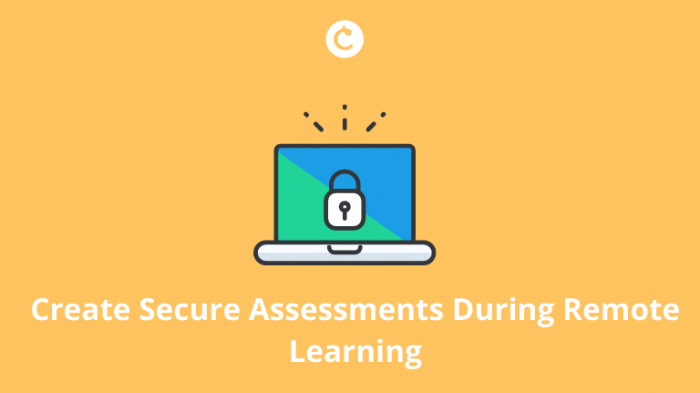
With millions of teachers around the world conducting online assessments, schools are now more worried about how to create safe exams online that will help combat cheating and inappropriate behavior. While many teachers still have to conduct their lessons remotely, they can still have control over their assessments and classrooms with online resources and best practices. In this article, we will discuss some tactics to help conduct more secure assessments remotely today.
What is a Secure Session and How Have Teachers Promoted It?
Secure sessions are online assessments that have protocols to help block unwanted users, behavior, and reduce the chances of cheating.
Traditionally, some teachers have used tactics like having an honor code or pledge to hinder students from cheating or sharing testing information. These pledges are often written documents that are to be signed or understood by students detailing expectations of academic integrity. An article by Stanford University describes these pledges stating, ”Strategies that build trust, human presence, and a sense of community, are key to establish a class culture of integrity regardless of the online modality. Remind students of their responsibility and include the Honor Code in the course syllabus.”
Other tools that have been used by teachers are open-source software, such as the free Safe Exam Browser. Safe Exam Browser is a specialized web browser that helps e-assessments safety. Free and open-source exam software solutions allow for creating secure online examinations. As stated in an article by GoodFirms, “The flexibility of customization and easy-to-operate facility makes them most preferred among the users.”
Using Classtime to Conduct Secure Sessions
While Classtime can be used perfectly in combination with the Safe Exam Browser, it also comes with various built-in features and tactics that create more secure sessions.
Conduct sessions using Classes
Classes is a Premium feature that allows you to define a verified group of students and gives you more control over who can and can’t access your assessment. Classes require students to use a verified email, Google, Microsoft, or Clever account to authenticate which makes it impossible to hide their identity. Before starting a session simply click on “Invite Class” to make sure every student who verified their identity in a specific Class will be added, while outside users will be blocked.
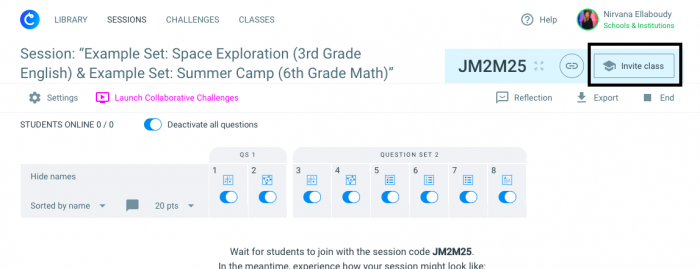
Use our advanced session settings
With Classtime Premium you can use advanced session settings and features to facilitate secure sessions. Using Classtime Premium, you can create a custom session timer and scheduler on top of being able to shuffle answer options, shuffle questions, and allow only one attempt per question. This promotes optimal session security.
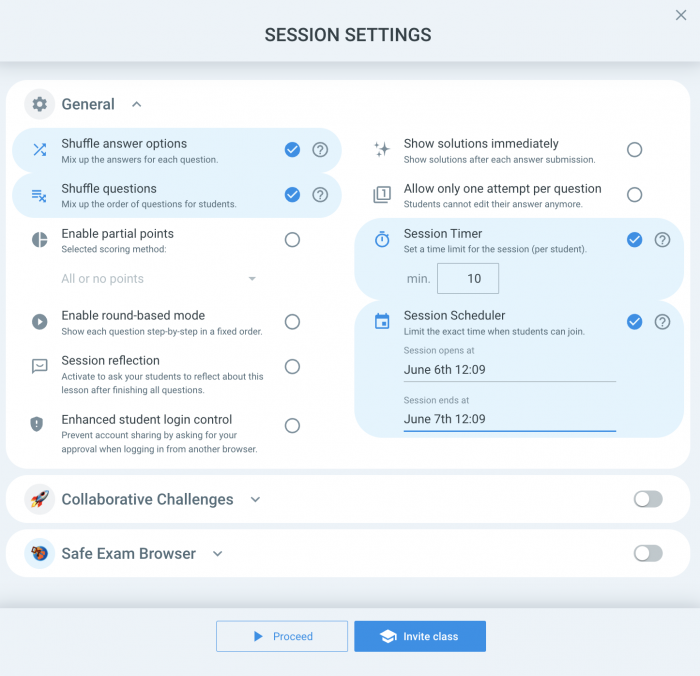
When the Session Timer is activated, every student will see a notification after first joining your session, which states how many minutes they have to answer all of the active questions. The session timer is per student, so it counts down whenever the individual student clicks ‘Start’. With the Session Scheduler, you can schedule your session for students to be permitted to join at a certain time. You can also choose when the session will end and no new students can enter.
While using session settings creates more secure sessions they also make assessments more efficient. A teacher responded to our question of how they approach academic integrity by stating, “To avoid cheating, I use all the session settings: shuffle answers and shuffle questions, allow one try on a question, time constraints, schedule a session. If the session is in class, I do not show the answers immediately; if it is remote – I turn on the setting ‘Show answers immediately’ because I think that the question is valuable by analyzing the wrong answer and working on errors. I always shuffle questions and I include many question types – hardly anyone will spend time looking for answers somewhere other than the textbook.”
Safe Exam Browser Integration
Safe Exam Browser (SEB) is a free web browser environment to carry out e-assessments safely. The software turns any computer temporarily into a secure workstation. This integration prevents students from being able to access any other websites during a session that are not authorized first by the teacher.
Every student will need to have SEB installed on their device for a secure assessment. SEB supports Windows, MacOS (e.g. Macbook), and iOS (e.g. iPads). It does not support Android (e.g. smartphones) or ChromeOS (e.g. Chromebooks).
Enhanced Student Login Control
Make your digital exams more secure with our session setting Enhanced Student Login Control. When activated, students can only log in using their account once. If students need to log in again on another browser, teachers will first have to approve or deny the request.
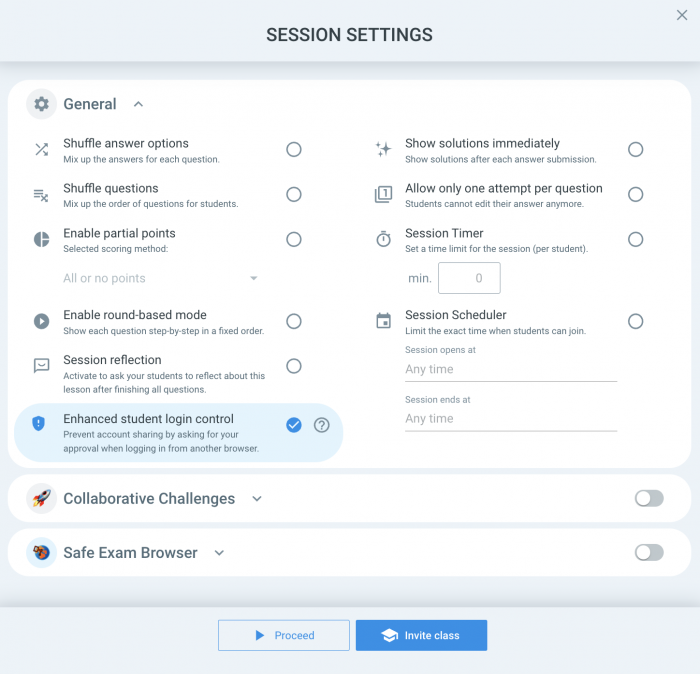
Use Our Session Creator
Our Session Creator allows you to easily combine individual Questions or entire Question Sets to create exactly the session you want – without having to copy or rearrange a single question. This allows you to distribute unique sessions between different classes and students, making it harder for students to cheat and for your sessions to be copied. To add specific question sets or questions to a session simply click on the “Add to Session” button next to them.
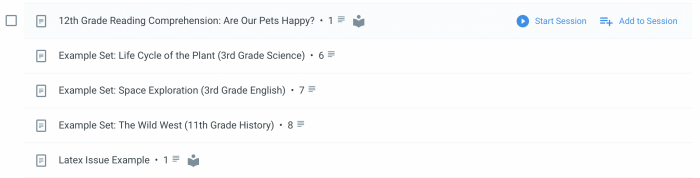
Use our teacher-student live chat to proctor exams
Communicate with students via 1 on 1 teacher-student live chat. This allows students to ask questions and be aware of your presence during an exam without disrupting the progress of other students: